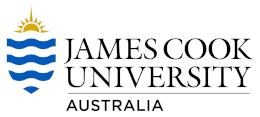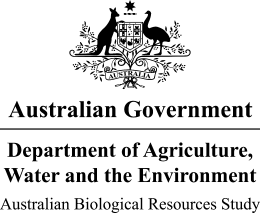Australian Tropical Ferns and Lycophytes - Online edition
Using the App
At the heart of this app is a Lucid identification key. The key is a truly random access tool, which allows the characteristics (features) of the specimen to be entered in any order. The key then sorts out those ferns possessing the features selected, rejecting those that do not match. By progressively answering additional features the key will eventually narrow the results to just one or a few matching ferns.
For more information on the features of the Lucid Player please see the on-line help.
Before you start an identification
Before attempting to identify a specimen, you should first become familiar with the key by scrolling through the Features list, and viewing the different options for each. This will give you an idea of what you should be looking for in the specimen, and make it easier for you to proceed through the key.
Features list
The Features list shows the features that are available for answering. Clicking on the right arrow left of a feature will either expand a list of possible states (options), or collapse the states if they are already shown.
If the feature is a group containing other features, it will have a right arrow. Clicking on the group will open the list of sub features.
Click on a feature state to make a selection. Selected states are indicated by a solid tick icon within the checkbox. After a selection has been made, the remaining ferns will be filtered to those matching your selection. A pop-up notification will let you know how many ferns have been discarded and how many are still remaining.
If you are uncertain which state is the correct option for the specimen you are examining, select additional states that you think could also be correct. Selecting two or more states within a feature will match ferns that have any of the options selected.
Some selections may introduce additional features for answering, or remove features that no longer apply to the remaining ferns.
Features Chosen list
The Features Chosen list shows the features you have answered. If you have not made any selections the list will be empty.
As you answer features from the Features list they will be added to the Features Chosen list. Only the states you have selected will be shown for the features in the Features Chosen list.
You can modify your selections at any time by selecting the state again, either via the Features list or the Features Chosen list. Each change will result in the remaining ferns being recalculated and the Ferns Remaining list being updated to reflect the results.
Fern Remaining list
The Fern Remaining list shows the ferns matching your selections. If no selections have been made, then all ferns will be present in the Fern Remaining list.
As you proceed through the key by answering features, the list of remaining ferns will be filtered to only those matching your selections.
You can browse the remaining ferns by scrolling up and down within the list.
Fact sheets and images
Each fern in the key has a fact sheet and one or more images. To access the fact sheet simply click on the fact sheet icon in the Fern Remaining or Discarded list. Clicking on the next or previous button within the fact sheet will move between fact sheets all ferns.
Images for a fern can be accessed via the fact sheet, or from the thumbnail in the Fern Remaining list. Clicking left or right on the image will move between images, if there is more than one.
Toolbar
The toolbar, found at the top of the Lucid Player, allows you to restart the key, find the best feature to answer next, calculate the differences between the remaining ferns.
![]() Restart - Use this option to restart the key, this will clear your selections and return all ferns to the Ferns Remaining list.
Restart - Use this option to restart the key, this will clear your selections and return all ferns to the Ferns Remaining list.
![]() Find Best - Use this option to calculate the best feature to answer based on the remaining ferns. If you do not wish to answer the suggested feature, use Find Best again to move to the next best feature.
Find Best - Use this option to calculate the best feature to answer based on the remaining ferns. If you do not wish to answer the suggested feature, use Find Best again to move to the next best feature.
Differences - Use this option to calculate the differences between the remaining ferns, or a subset of the remaining ferns. This will display a list of features which are different, and how they differ to each fern.
Answer easy features first
Returning to the Features list, since you can answer the features in any order, it is best to first answer the features which you are confident in answering. By working through the key and addressing the features that you can easily answer, you will quickly reduce the number of ferns left in the Ferns Remaining list.
Finding the best feature to address
When you have answered all the obvious features, you have the option of using the Find Best function to suggest the next best feature to look at: that is, the feature most likely to reduce the list of remaining ferns.
Find Best can be accessed by clicking on the best icon ![]() . After running Find Best the Features list will move to the suggested feature. If you do not wish to answer the suggested feature, use Find Best again to move to the next best feature.
. After running Find Best the Features list will move to the suggested feature. If you do not wish to answer the suggested feature, use Find Best again to move to the next best feature.
What if no ferns remain?
This will happen sooner or later in one of your identification sessions. If there are no ferns listed in the Fern Remaining list, this simply means there are no ferns in the key matching the selections you have made. There are several explanations possible, the most common being that you have made an error in one or more of your answers. Carefully review the selections you have made, and decide which ones you are uncertain about. Try unselecting the uncertain features one by one, and observe what effect it has on the Fern Remaining list.
Otherwise, it may be that the specimen you have is not currently recorded in the key. For example, the fern you have found is not currently recorded in a geographic region you have selected, in which case go to the geographic region feature and unselect the region to restore the list of potential ferns.
What if several ferns remain?
Sometimes, even after you have answered all the features that you are able to, you may still have several ferns remaining in the Fern Remaining list. Whilst not having a positive identification, you are still much closer to an identification than you otherwise would have been.
One option is to browse the Fact Sheets for these remaining ferns to see if you can eliminate further ferns or make a positive identification. Alternatively, you can use another function of the key - the Differences function.
Differences displays a dropdown list of features which you can use to compare how the selected feature differs in the remaining ferns.
Checking the result
Once you have a preliminary identification, check the information and images in the fact sheets for the remaining ferns to confirm the identification, or return and review your selections.
Searching the fact sheets
The Australian Tropical Ferns and Lycophytes web application has a facility that allows you to search for any key words that might be found within the fact sheets. The search function ![]() is available at the top of fact sheets. Enter the key words you are interested in (e.g. Rhizome) and then click the search button or press enter. The search page will be displayed with any matching results.
is available at the top of fact sheets. Enter the key words you are interested in (e.g. Rhizome) and then click the search button or press enter. The search page will be displayed with any matching results.