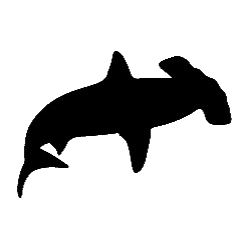
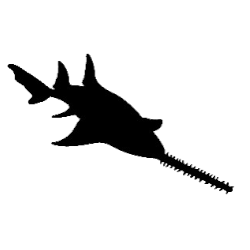
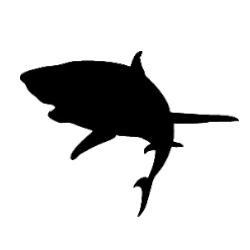
Using the Key
At the heart of this app is a Lucid identification key. The key is a truly random access tool, which allows the characteristics (features) of the specimen to be entered in any order. The key then sorts out those taxa possessing the features selected, rejecting those that do not match. By progressively answering additional features the key will eventually narrow the results to just one or a few matching taxa.
Before you start an identification
Before attempting to identify a specimen, you should first become familiar with the key by scrolling through the Features Available list, and viewing the different options for each. This will give you an idea of what you should be looking for in the specimen, and make it easier for you to proceed through the key.
Answer easy features first
Returning to the Features Available list, since you can answer the features in any order, it is best to first answer the features which you are confident in answering. By working through the key and addressing the features that you can easily answer, you will quickly reduce the number of taxa left in the Entities Remaining list.
Features Available
The Features Available panel shows the features that are available for answering.
Click on a checkbox to make a selection. Selected states are indicated by a solid tick. After a selection has been made, the remaining taxa will be filtered to those matching your selection. A pop-up notification will let you know how many taxa have been discarded and how many are still remaining.
If you are uncertain which state is the correct option for the specimen you are examining, select additional states that you think could also be correct. Selecting two or more states within a feature will match taxa that have any of the options selected.
Some selections may introduce additional features for answering, or remove features that no longer apply to the remaining taxa.
Features Chosen
The Features Chosen panel shows the features you have answered. If you have not made any selections the list will be empty.
As you answer features from the Features Available list they will be added to the Features Chosen list. Only the states you have selected will be shown for the features in the list.
You can modify your selections at any time by selecting the state again, either via the Features list or the Selections list. Each change will result in the remaining taxa being recalculated and the Remaining list being updated to reflect the results.
Entities Remaining
The Entities Remaining panel shows the taxa matching your selections. If no selections have been made, then all taxa will be present in the remaining list.
As you proceed through the key by answering features, the list of remaining taxa will be filtered to only those matching your selections. The taxa which do not match your selections will be moved to the Entities Discarded list.
What if no taxa remain?
This will happen sooner or later in one of your identification sessions. If there are no taxa listed in the Remaining list, this simply means there are no taxa in the key matching the selections you have made. There are several explanations possible, the most common being that you have made an error in one or more of your answers. Carefully review the selections you have made, and decide which ones you are uncertain about. Try unselecting the uncertain features one by one, and observe what effect it has on the Remaining list. Otherwise, it may be that the specimen you have is not currently recorded in the key.
What if several taxa remain?
Sometimes, after you have answered all the features that you are able to, you may still have several taxa remaining in the Remaining list. However, you are still much closer to an identification than you otherwise would have been.
Another option to help identify your specimen is the 'Differences' function, which can be accessed from the toolbar.
The differences result will show which features differ for the remaining taxa, which may help confirm which best matches your specimen.